How to Restart iPhone
By : Danielle Aarons /
Is your iPhone being slow and unresponsive? Or perhaps you're staring at a blank screen and you don't know what to do? If the answer is yes, you may need to restart your iPhone and reset all functions!
This can be a frustrating situation but don't panic. This is a common problem that can be easily solved. We have listed some tips below to help you restart or reboot your hung or frozen iPhone.
How to Reboot or Restart Frozen iPhone
There could be an endless amount of reasons as to why your iPhone won’t turn on or it is not responding. An obvious indicator of this is when your phone freezes, the touch has become unresponsive and holding down hardware buttons just doesn't work. Our tips below can help restore your phone and these steps only take seconds to do!
Prefer to leave it to the professionals?
iSmash fix all kinds of devices, tell us about yours and get a free QuoteCharge your iPhone
Has your iPhone been used recently? A quick charge can solve the problem. If this doesn't work, your battery may need replacing. Or your device may need a soft reset, restore or software update to refresh!
Soft Reset
Your iPhone may just need a soft reset. This is a common reason why your iPhone is reacting slowly or not turning on. Follow these instructions to understand how to reset an iPhone.
Simply, hold down the sleep/wake button and the home button at the same time. Then slide to power off.
Use the same process again holding down both the power and home button to power the device back on. You should see an Apple logo on the screen, then release both buttons.
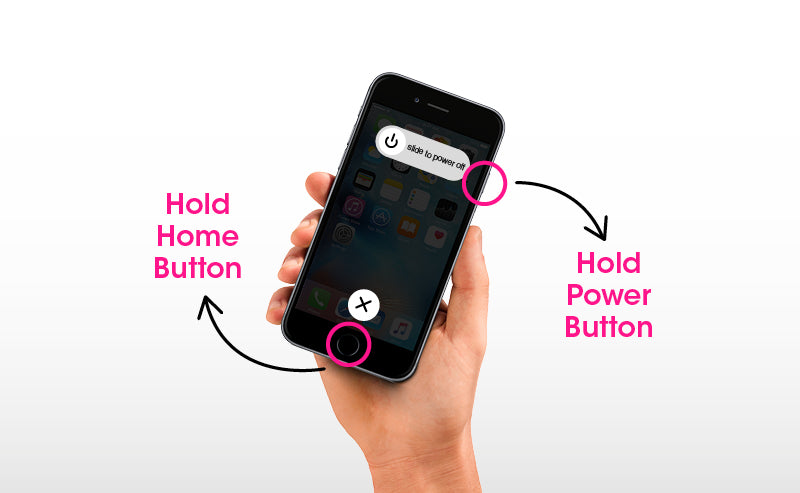
To reset iPhone X: To soft reset your device, hold down the power/lock button and the volume button. The slide to power off sign should then appear, slide this to power off and then restart the device holding down the side button.

Force Restart
Your iPhone may need a force restart. To force reset your iPhone, follow the instructions below to understand how to force restart an iPhone.
To force restart iPhone 5 (s) and 6 (s): Hold down both the power button and home button at the same time.
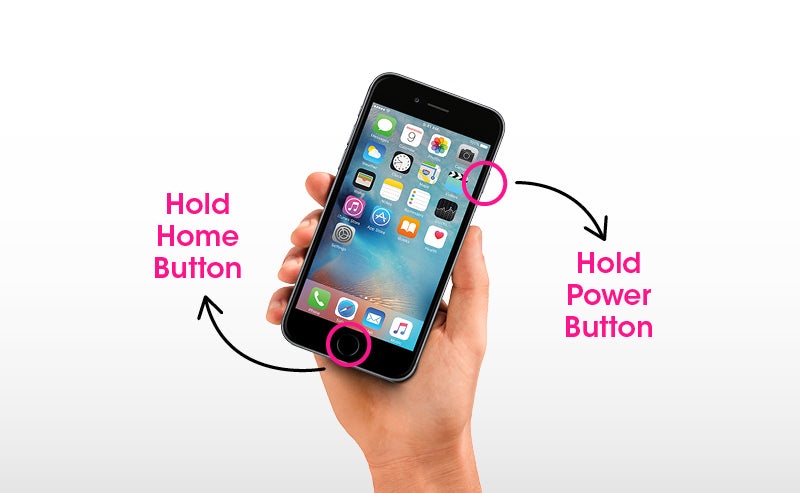
To force restart iPhone 7 (Plus): Hold down the power button and volume button.
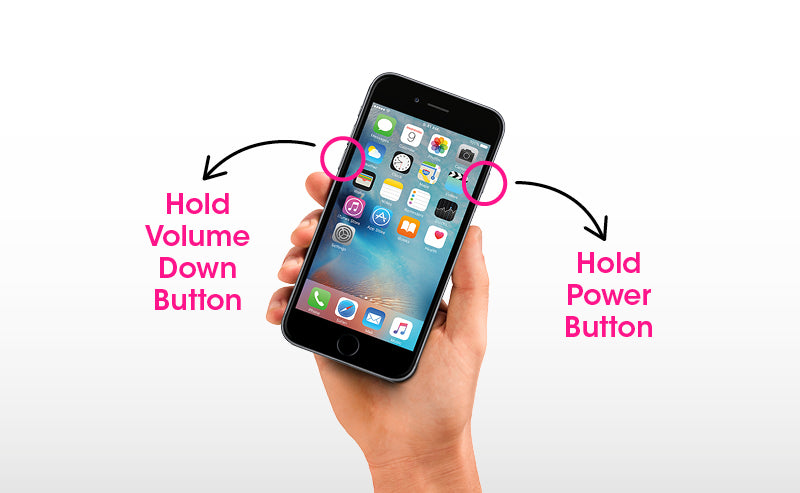
To force restart iPhone 8 (Plus) and iPhone X: Hold either the volume up or down button and the power/lock button at the same time.
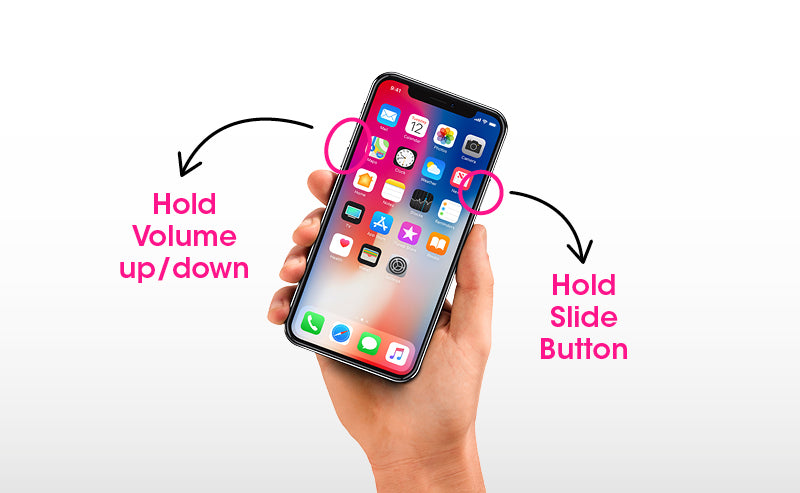
Factory Reset
To reset your device back to factory settings, if possible, make sure you have a backup ready.
- In restoring your device and upgrading the iOS software, make sure all data is backed up to either iCloud or iTunes. Connect your phone to iTunes, search your device then click Restore. Once that is completed, restart your iPhone holding down both the sleep/wake button with the home button. For iPhone 7, 8 and X models, to restart, hold down the volume button with the power button.
- Once you are ready to reset your device to factory settings: go to Settings > General > Reset > Erase All Content and Settings.
- You will then be asked to type in your password, a pop up will appear with the option to Erase iPhone. Select this option.
Once your device has been factory reset, you will then be able to fully restore your iPhone using iTunes. When you plug in your device, you should then see a Restore iPhone option.
If the above doesn't work
If you have tried out all the tips above and this has not resolved the issue, your iPhone may have a hardware problem that will need to be assessed by our expert technicians in store!
But, before you come and see us in-store, we would advise checking to see if your iPhone still has a warranty with Apple. They could be able to solve this issue for you! If you still have a warranty with Apple this may be free, however, if your warranty has ended, this will cost. Check your warranty using this link.
Still not working? Our expert technicians can help
iSmash fix all kinds of devices, tell us about yours and get a free QuoteCome in and see our team!: Take your device into one of our stores where our expert technicians can run a diagnostics test on your iPhone. We would suggest running a diagnostic on your device initially to ensure the hardware issue, during our diagnostics assessment, our skilled technicians will test all components of your device to assess their functionality and determine the causes as to why your iPhone is unresponsive/not switching on. This is a standard fee of £20 and the process can take up to 48 hours. Our team will then quote you on the cost of repair, once this is completed.
How much is an iPhone repair at iSmash?
Here at iSmash, our expert technicians are trained to repair your device to a high quality with a quick turnaround, so you are not left long without your device!
Once we have run a diagnostic on your device to find out which components need to be replaced, we will then contact you to let you know the costs and if you would like the repair to be completed! Our iPhone repairs are listed here.






